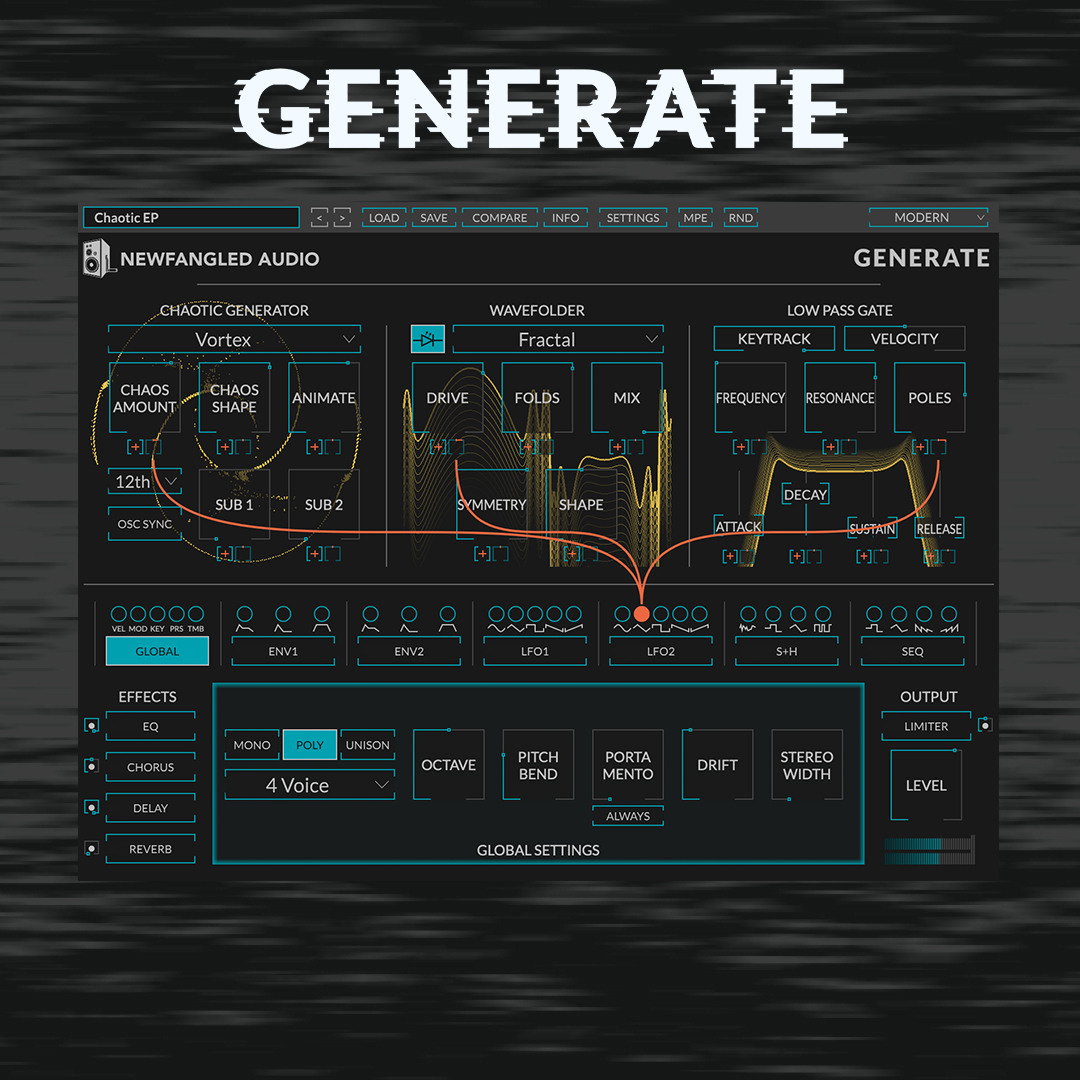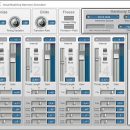The combination of a high-quality velocity-sensitive keyboard, Automap software, a large LCD screen, and touch-sensitive knobs and faders make the Novation SL MKII series keyboards probably the most useful controllers in the industry. Great-feeling keyboard action, sturdy knobs, lots of buttons, and an X/Y touchpad make the hardware fantastic, and the Automap software really simplifies integration with your studio.
| Category | Value | Rating |
| Features | 20% | |
| Usability | 25% | |
| Sound | 25% | n/a |
| Documentation & Support | 10% | |
| Price | 20% | |
| OVERALL RATING = 3.5 3.6 stars or better: Outstanding, WIHO Award 3 stars or better: Worth considering 2 stars or better: Suited to specific needs 1 star or less: Not recommended |
||
We love the hardware for the most part – it's got everything you need to control your plug-ins, and everything is laid out well. Bright LEDs around the knobs let you know where the settings are at all times, and the LCD screen is clear and easy to read. Plus, because it uses rotary encoders instead of fixed knobs, you always know the value of parameters.
We only have two concerns: spacing of the knobs, and the drum pads. Everything was just a little too close together for our big fingers. The knobs feel good, but we could use a little more distance between them. The drum pads don't really convince us that they're great for punching out rhythms, plus, they're too close to the knobs above them.
The Automap software rocks because it is easy to use and takes hardware control to a whole new level. Even if you decide not to go with an SL MKII controller, we encourage you to pick up something from Novation that takes advantage of this wonderful software.
Features
The 49SL MKII has two broad feature categories going for it: The keyboard hardware and the Automap software. We'll break these down into two separate sections for you and tackle them individually.
Hardware Features
Novation has become well known for the features of its hardware controllers, and this update on the classic SL series raises the bar even further. Sixteen knobs, eight faders, 32 buttons, eight pads, an X/Y control surface, and an LCD screen all mean that you won't fall short on controls anytime soon. Plus, multiple setups can be paged through so that even if you do run out of controls, more can always be added to a separate page.
On the rear of the hardware are enough inputs and outputs for most of today's studios: MIDI (one In/two Out, one Thru), sustain and expression pedal inputs, a USB port, and a power supply input (power supply not included, but the keyboard can be USB powered).
First off, we love the feel of the Fatar-manufactured keyboard. We are very picky when it comes to keyboard feel, and this one is definitely a winner. They have the right amount of resistance, without being too heavy to play comfortably. The keys feel sturdy, and seem like they will last years. Note that this controller is also available in versions with 25 keys and 61 keys based on your preference, and the ZeRO SL MkII features the controller sans keyboard.
The knobs and faders are all touch sensitive, which is great for ease-of-use. The top eight knobs are 360-degree rotaries, surrounded by red LEDs, which means that you'll always know the locations of those parameters. The bottom eight are normal knobs that stop on the left and right, but they are smooth and solid. All the buttons are backlit, which makes it easy to see what's on or off.
Below the knobs on the left is a row of velocity-sensitive pads that are kind of MPC-like. They get the job done, but aren’t up to the same quality as the rest of the controls. (More on this in the Usability section.)
The LCD display has two lines, and is long enough to be useful without taking up too much real estate on the keyboard. It lies directly above the knobs on the left, and is set up in such a way that it can correspond to whatever is on each knob. We do slightly miss the dual displays from the previous incarnation of the SL-series, but it’s certainly not a deal breaker for us. Because the knobs and faders are all touch sensitive, whatever fader you touch immediately brings up the information about it on the screen. Plus, after using the keyboard for a while with our favorite soft synths, we got used to the layout and didn't really have to consult the screen for the fader values because of the encoders.
The pitch-bend/modulation joystick is, well, a joystick (as opposed to two independent wheels, which is our preference). We know that this is purely a matter individual taste. To be fair, the joystick is built much better than most joysticks found on other keyboards, and it does feel great. [Editor’s Note: Built better than the joystick on my Atari 2600?] It won't make true believers out of us, but if a joystick is what we have to use, then at least it's going to be this good.
The X/Y pad beneath the joystick is really cool, and adds a great method for sound manipulation on the keyboard.
Other features include a row of transport buttons that map to the transport section of most popular DAWs, and you can also control volumes, mutes, pans, solos, sends, etc. Alternately, you can use the transport buttons as assignable controls for other tasks, and a set of function buttons tell the keyboard how to behave. These include controls for the Automap software, such as Edit, Write, Learn, View (which turns the automap HUD On and Off), and buttons to switch between various plug-ins loaded.
Software Features
The other major feature and strength of the SL MKII series of keyboard controllers is the Automap software. Novation has been working on this for a few years now, and it is now at Version 3 (we were using 3.4 for this review).
Basically, Automap is a shell that surrounds your third-party plug-ins and allows them to be easily controlled by the hardware. But in reality it is more than just a control program for a bunch of plug-ins. It works with your DAW to let you switch control of any parameters of all plug-ins you have loaded in the session.
In the past, to control plug-ins you would have to do one of two things: either hard-assign parameters to your control surface (which takes up a lot of slots in the memory and means a lot of switching around to various presets), or continuously click on the screen to bring certain plug-ins to the front to be controlled by the hardware. Neither of these solutions is ideal, and we give a big thank-you to Novation for coming up with a creative solution to the problem of software control.
Automap's core is the Heads Up Display (HUD) that lies on top of the screen at all times (unless you choose to turn it Off). This screen tells you what is assigned, and lets you make your own assignments. The diagram is easy to read and laid out exactly like the keyboard, so there is no guesswork.
All the software functions are available from buttons on the keyboard, so you don't need to keep clicking around in the software to get things moving. Of course, if you want to use the software to make assignments, then you can do that as well.
Usability
Hardware Usability
As with previous Novation keyboard controllers, the MKII is solid and feels great. Although there is plenty of plastic and rubber, nothing about the knobs or faders feel flimsy.
The keyboard itself is something we really love. The semi-weighted keys feel great, and have enough resistance without being overly difficult to play. Aftertouch response was fine.
All the buttons are laid out logically, and because they are backlit, they are extremely easy to see in any situation, on stage or in the studio. The LCD screen is also clear and bright, and it is easy to read what parameter is being controlled when a fader or knob is touched.
On the downside, everything was just a bit too close together for our adult fingers. In the studio this isn't such a problem, but on stage we like to have plenty of space to grab and twist. As there is plenty of real estate on the 49SL and 61SL keyboards, we feel that the layout should have been opened up wider to make this a truly exemplary pro keyboard controller. It’s obvious from the design that all three versions of the keyboard share the same circuit board, but the design of the tiny 25-key product really compromises the layout’s effectiveness.
As mentioned above, the excellent pitch-bend/modulation joystick still makes us wish for wheels. One reason that we prefer wheels is that, for modulation, you can just move the wheel to a setting and let it stay there. With the joystick configurations, the spring inside means that they are always snapping back to zero. This gets really annoying when something like filter cutoff frequency is mapped to the modulation, and to keep it open you have to hold the joystick with one hand.
The X/Y touch pad beneath the joystick works really well. Using the Automap software, this can be easily assigned to any parameters on either axis. It feels good, with a little bit of pressure needed, to make sure that you don't accidentally brush it and change a setting without meaning to. We found ourselves assigning random parameters to the different axis just to boost creativity. Believe us, there's a big difference between using knobs to control parameters and using one finger on a pad to do the same thing! A good practice is to assign a parameter that's already got a knob assignment. This way, you can do exact adjustments with the knobs, but if you just want to go crazy and make broad sweeps, you can use the X/Y pad.
The velocity-sensitive pads are ok, but we didn't find them to be too useful for programming beats. They are a bit too small, and are too close to the knobs right above them for us to be comfortable as drum trigger pads.
Software Usability
Automap software is extremely easy to use, and for the most part very intuitive. However, because it requires some programming, you will need to read the manual and documentation (which is very useful – see the Documentation section below).
We tested the Automap software in both Ableton Live 8 and Digidesign Pro Tools LE 7.4 and it worked perfectly on both an Apple Intel-based iMac running OS X 10.4 and a Macbook Pro running OS X 10.5.
In practice, Automap software really does make software more hands on than anything in the past. For the most part, when you load the software using the plug-in manager, the third-party plugs are well mapped out. Of course, if you don't agree with all of the mappings, you can simply change them.
Learning new parameters is really easy because two modes are offered: Once and Latch.
Once mode means that only one parameter is assigned and then the software immediately switches back to play mode for tweaking. This is useful when you're in the thick of things and just want to quickly make a new assignment without stopping everything.
Latch mode allows multiple assignments to be made one right after the other. This is useful for new plug-ins that you've just installed and want to fully tweak out before beginning a session.
We noted earlier that using Automap means that you can pull yourself away from the DAW interface and use plug-ins more quickly. This is achieved by using the Automap Navigation buttons on the lower right portion of the keyboard controller.
The navigation buttons allow switching between the various instances of Automapped plug-ins. Each separate instance of a plug-in can be given its own unique name to identify it on the keyboard. Those plug-ins are then divided up into categories: User, FX, Inst, and Mixer. To control a plug-in, just push the corresponding button (FX, Inst, etc) and then choose which plug-in to control via the LCD screen and the buttons on the left. For example, if you want to control an instance of Frohmage (a free filter effect by Ohm Force), just push the “FX” navigation button, then located the “Frohmage” name on the LCD and push the corresponding button. The keyboard and the software both switch to reveal the assignments for that plug-in.
The thing to keep in mind here is that yes, you are controlling the plug-in, but no, it's not the actual plug-in that you're switching to. You're switching to the plug-in’s automation map in the Automap software. So the parameters that are actually being controlled can be anything you want. For example, if you have two instances of the same soft-synth in your session, but you're using them slightly differently and therefore want to control separate parameters, just set Automap to control only the parameters you want, where you want on the keyboard, and then switch between those mappings. The same knob can even be set to control several things within the same plug-in (but on different instances).
Got it? Good. We think this is very cool, and it makes life so easy when dealing with software.
Documentation and Product Support
Before we got started, we headed over to the Novation website to make sure we had the newest version of Automap loaded on our machines. The download process was extremely easy. Once it was loaded, we switched on the SL MKII and booted up the software. We were pleasantly surprised to get an opening screen that told us that the Automap software was going to automatically update the keyboard for us. If there's one thing we love, it’s when technology just works. The updating process was painless and quick, and it was a great welcoming experience to Novation’s Automap software and the SL MKII keyboard.
Registration of the software was also painless. We have noticed recently that some software companies are really starting to take advantage of new technology and automation practices, while others aren’t. Novation’s registration procedure is a welcome pleasure to use.
Once the software was loaded and registered, the first thing we did was to head over to the handy DAW Setup guide and explore around there. There are several clear guides on how to use the SL MKII with different DAW hosts, and we recommend starting here.
Two different manuals are installed – one specifically for the SL-series keyboards, and one for Automap. Both manuals are well detailed and easy to read.
Price
The Novation 49S Mark II (MSRP $629.95) sells for close to $500 in most stores, and this is a worthwhile price. You may think it is a lot because the market is flooded with cheap keyboard controllers that are built like junk and play like they feature $2 keyboards, but the Novation controller is really a quality piece of gear with rich features.
Think of it like this – most software synths can be had for less than $400 these days, so the total price of this keyboard and a good soft-synth package will run you less than $1,000, which is cheaper than a lot of hardware synths on the market. Plus, this keyboard controls more than just the soft-synths, making the value jump every time you purchase a new plug-in.
Contact Information
Novation
www.novationmusic.com
| Evaluation Short-List |
|