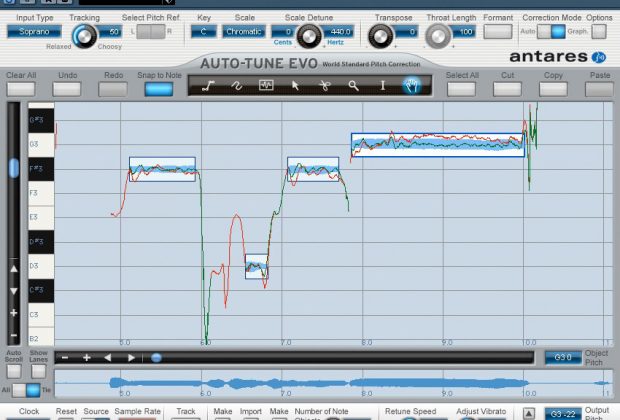Antares has again presented us with a must-have plug-in for your working studio. This latest version of their pitch correction software, Auto-Tune Evo, has taken a new approach to some old problems while adding some cool new features. This is easily the most advanced, user-friendly version of Auto-Tune yet.
| Category | Value | Rating |
| Features | 20% | |
| Usability | 25% | |
| Sound | 25% | |
| Documentation & Support | 10% | |
| Price | 20% | |
| OVERALL RATING = 3.5 3.6 stars or better: Outstanding, WIHO Award 3 stars or better: Worth considering 2 stars or better: Suited to specific needs 1 star or less: Not recommended |
||
In the studio world, it is important to master all of the standard equipment you will find, whether working in your home studio or the best pro studio in your area. Equally important is having all the “standard” tools that will both attract new clients and give your studio the capability for seamless transition of sessions started in other studios. Auto-Tune is one of those must-have items that producer/engineers and artists alike have grown to expect in all professional studios, so getting to know the latest revision is something that many of you will have to do whether you want to or not.
With the price of Auto-Tune Evo remaining the same from the previous version, it is a very affordable option for your home or professional studio. With discounted upgrade pricing, consider this a must-have upgrade for your studio, particularly if you’re still working with a version that is a few generations old (i.e. preceding the revamped Auto-Tune 5). Don’t just assume you’ll be an expert tuner with Auto-Tune Evo without taking time to get to know it — this product really does continue to evolve (hence the name).
For those of you who are new to vocal tuning (or just unfamiliar with this new release), a free ten-day trial is available for download. You will quickly discover why Antares Auto-Tune Evo continues to retain its title as the industry standard for pitch correcting software.
Features
Auto-Tune Evo is a real-time pitch correction plug-in most commonly used on vocals and other monophonic instrumentation. The numerous tuning options and controls allow for subtle adjustments to help lock in an already-close performance, or it can be used in the creation of interesting vocal effects popularized by artists including Cher, T-Pain, and Kanye West.
The new Auto-Tune Evo is available in all the popular formats: RTAS, VST, and AU (Mac only). Additionally, a TDM version is available for ProTools HD systems.
All of the old features from previous versions of Auto-Tune are still available, but there are some new features that make this version of Auto-Tune the most user-friendly version yet. [For a detailed look at the old features, see our review of Auto-Tune 5.]
Automatic Mode is good for both quick adjustments and the “Cher effect” by simply selecting a key, a scale type, and a source signal type.
Graphical Mode offers a more hands-on approach to retuning your source signal. With Graphical Mode you can see the input pitch, set a target pitch, and (in this latest version) see your output pitch.
One new addition to Auto-Tune Evo is the Make Notes option. This provides a new way to easily set a real-time target note with the visual aid of the Graphical Mode window, but without the same careful touch required by use of the Line tool.
Another option for setting real-time target notes is playing your target notes through MIDI. This can be especially helpful when using a non-standard scale, although you will find numerous scale options in this version of Auto-Tune to choose from.
The Retune Speed function allows you to set how quickly Auto-Tune Evo will correct your source pitch. This function is helpful in each of the different retuning modes.
Additional controls include Humanize, Natural Vibrato (plus a few extra controls to create the specific vibrato you want), Tracking sensitivity, a Transpose knob that allows the user to easily change overall pitch of a performance, and a variety of functions to give full control of the exact scale, pitch and notes to be targeted.
The newly resizable workspace is helpful to anyone upgrading from a previous version of Auto-Tune (the workspace’s fixed size was a nuisance), but Antares still has a little bit of work left to do in this area. Even with the window stretched full-screen, we found ourselves leaning in toward the screen to make some of our subtle adjustments while working in Graphical Mode. It’s a great step forward, but now that we’ve had a taste of it, we’d really like the ability to zoom in a little further.
One of the most helpful advancements in Auto-Tune Evo from previous versions is the addition of programmable keyboard shortcuts! The programmable keys are limited to the QWERTY number keys (which can be confusing to engineers accustomed to using the shortcuts from their host application) but with some practice, this new feature will prove very time-saving.
Graphical paste capabilities are a great new addition for making adjustments to recurring sections of a song (such as the chorus) in which the same corrections need to be made repeatedly.
Individual retune speed for each object/line makes graphically tuning of a full performance much more possible than with previous versions of Auto-Tune. In this latest version, you can easily set a default speed and subsequently change it for each object/line as needed.
Lastly, the addition of the Throat modeling function vastly increases your ability to change the tonal quality of a performance. With the throat modeling function, you can virtually change the size of the performer’s throat, effectively creating an entirely new vocal tone!
Formant controls help keep a performance true to life when changing pitch over greater distances while avoiding any unwanted effects such as a chipmunk voice. The throat modeling functionality works in conjunction with the (required) Formant controls when they are active.
Usability
Antares Auto-Tune products are an industry standard for good reason — they are effective and easy to use. The new features in Auto-Tune Evo allow for greater usability overall, but they do come with new problems as well. Anybody upgrading from an older version of Auto-Tune will be well served to read through the manual to become familiar with the new features… and significant changes to some old features. It is a good idea to give yourself some time to play around with Evo before using it in a real session situation as some of the changes do take a little getting used to.

Automatic Mode is as simple as ever. To use Automatic Mode you simply set a target key, scale, source type (tenor, soprano, bass instrument, etc.) and make the desired adjustments to retune speed, humanize, and natural vibrato. This is a very easy way to get the Cher/T-Pain effect on a vocal performance or to tighten up an out-of-tune bass performance. We like to put Auto-Tune in Automatic Mode on our bass tracks before laying any vocals. The nature of bass instruments allow for some pitch variations which can prove distracting to vocalists aiming for a specific pitch, and the Automatic Mode offers a quick simple solution.
Graphical Mode takes a little more practice but offers the best way to have complete control over the pitch of a performance.
In order to correct pitch in Graphical Mode we had to first go through the process of analyzing our audio in the graphical window, whereas in Automatic Mode we could just open the plug-in and begin making adjustments. To analyze the audio, we first enabled Auto-Tune Evo to receive an input pitch and then played the audio section, which loaded the waveform analysis into the graphical editing window in real time. After this, we could begin editing, and playback kept in sync with either the internal or host application clock.
For shorter vocal sections either clock source was pretty easy to use. However, with longer audio sources (such as a full performance) you’ll want to be sure you are using the host application’s clock. Losing your place editing while on the internal clock will create additional challenges. This issue is carried over from Auto-Tune 5 and shouldn’t be too problematic for any experienced Auto-Tune user, but it may take a little time getting used to this behavior for first-time tuners.
With the addition of individual object retune speeds in Auto-Tune Evo, we were able to tune up a vocal without riding the fader or constantly readjusting our retune speed — a typical step in earlier versions. This made automating a full performance much easier than with Auto-Tune 5. But when we first started working in Graphical Mode, we had some initial difficulties getting our settings the way we like them due to the implementation of this new feature. Experienced Auto-Tune users need to pay close attention to this new feature — particularly if you work in Graphical Mode.
Another confusing point for anyone upgrading from Auto-Tune 5 are the additional lines you’ll see in the Graphical window. There are now three differently colored lines in the window while working in Graphical Mode. One shows the input pitch, one shows the target pitch, and one shows the corrected output pitch. It wasn’t too bad after we got used to it, but the extra information on screen was actually a bit more information than we found necessary (and a bit distracting).
These were relatively easy obstacles to overcome with a little help from the manual. Advancing in life always results in a little bit of growing pain, but (fortunately) you end up better for it in the end.
When using the Make Notes function we were able to have a little more fun with the vocal, relatively effortlessly. The Make Notes function is an option within the Graphical Mode window that easily targets specific notes without the careful touch required when drawing lines or curves. This let us clamp down on a vocal to give it the Cher effect while eliminating the possibility of shifting pitch to incorrect target notes within the scale, a common occurrence when working in Automatic Mode.
The programmable shortcut keys (restricted to the top row of numbers) were helpful and easy to set up, but they required some getting used to. When we engineer a session, we typically use the zoom function within our host DAW. When we started to work within Auto-Tune Evo we found ourselves reaching for the wrong shortcuts for some easy things such as zooming or undoing, which created a little extra work. Overall, though, the programmable shortcuts are very helpful and did save time after the initial setbacks.
The Throat modeling function is a very cool new addition to the Auto-Tune plug-in. Now Auto-Tune has the ability to adjust a performer’s virtual throat size to make your singer’s voice sound more masculine or feminine. This feature only works while Formant Correction is engaged as its purpose is to adjust the tonal quality without producing the sound of a person growing or shrinking.
We found it easy to convincingly make a male voice sound female and vice versa. Previously, we loved the dedicated Throat plug-in that can be found in the Antares AVOX Vocal Toolkit plug-in suite, and although all of that plug-in’s detailed functionality isn’t incorporated into EVO, the basics are here.
As with any processor-intensive plug-in running in an LE environment, latency can be an issue, particularly on older, slower computers. One of our preferred solutions when working on older systems is to simply re-record our processed, pitch-corrected vocals onto a new track and nudge the audio back into sync with the original performance. You certainly don’t have to do this, but vocal tuning isn’t really something for which you need to leave a plug-in active on the track. Fix the tuning, print it, and move on.
Sound
As with previous versions, the new Auto-Tune Evo sounds great. When used correctly (especially in Graphical Mode) on vocal performances that are “close,” it provides a transparent pitch correction, and it does a reasonable job with vocals that are more significantly off-pitch. If you notice the sound quality degrading, or unwanted harmonics coming into play, it is extremely easy to make a slight adjustment in the Graphical Mode and resolve this problem.
If you are looking for the popular Auto-Tune “Cher” vocal effect, you will find that it is very easy to achieve your desired sound effect while preserving your audio quality.
Documentation and Product Support
The owner’s manual that comes with Auto-Tune Evo is extremely helpful for both new and returning Auto-Tune users. Throughout our testing of the product we were able to quickly and easily refer back to the manual to resolve all of our growing pains while transitioning to this latest version.
Even if you’re not typically the manual-reading type, we encourage you to spend some time flipping through this one — especially if you are an experienced Auto-Tune user. Some of the changes (like individual retune speed control) will drive you crazy until you learn how this change is implemented.
The book has an interesting section that explains pitch theory. It does a great job helping to make sense of what exactly you can achieve with Auto-Tune Evo, and it also explains how Auto-Tune can detect and correct pitch issues.
The manual is setup so that returning Auto-Tune users can skip right to the new features and learn how to use them, but we found it helpful to read through the entire book just to brush up on some of the less used controls.
Price
Antares Auto-Tune Evo Native (MSRP $399) can be purchased for $320 and the TDM version (MSRP $599) can be found for approximately $520. Upgrade pricing from earlier versions of Auto-Tune are also available.
Although we find the price of the TDM version to be unnecessarily high considering the ease of running RTAS plug-ins on new HD systems, we still think that the price falls in line with what you would expect from this type of software in the TDM arena.
Contact Information
Antares
www.antarestech.com
| Evaluation Short-List |
|