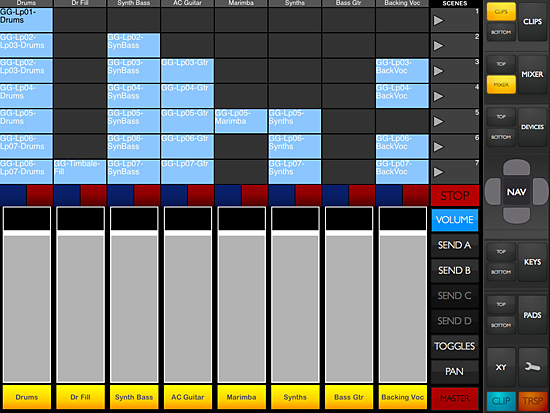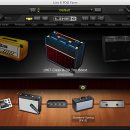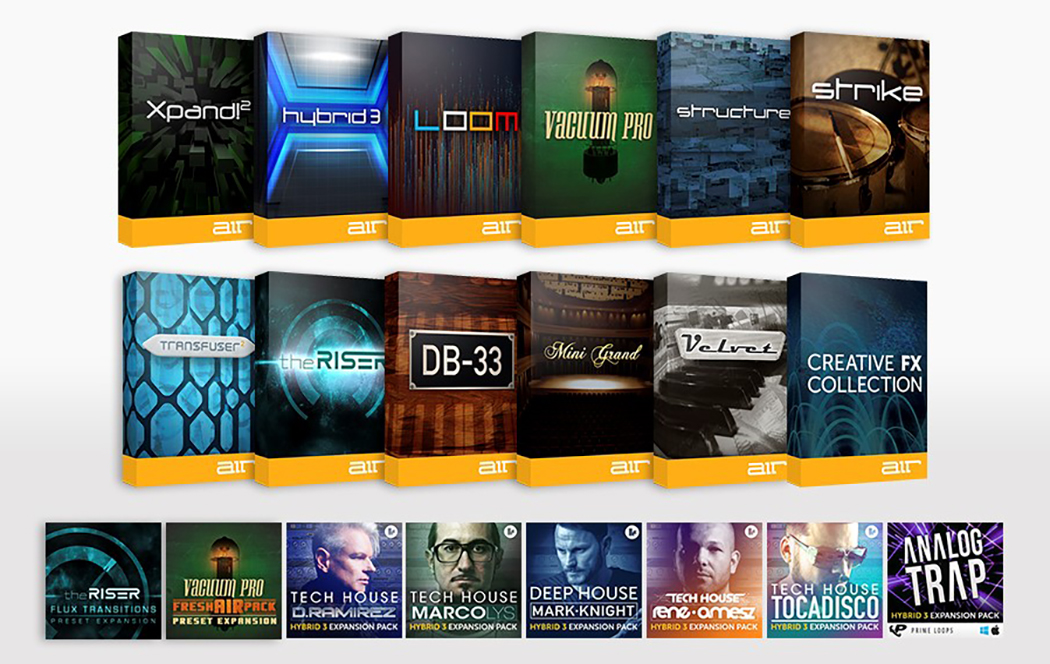Ableton Live is a program that is equally at home in the studio or on stage, which makes it a bit of an enigma in the world of DAWs. Is it a live tool, or is it a studio production tool? Well, it’s a bit of both. Which means that making a controller for it has been a bit tricky. Ones that focus on studio and production aspects, often leave out live play, and ones that focus on live play often omit features that would be useful in the studio.
Enter the mighty iPad. With the introduction of the tablet computer, it seemed like finally there was a product that had the potential to cover both bases interface-wise. The only thing missing was the software.
Thankfully, the team at AppBC stepped up fairly early in the iPad’s life and delivered touchAble, a great control tool for Ableton Live, both on stage and in the studio. In fact, we were so pleased with touchAble that we sold our dedicated hardware controller.
This is an app that covers all the bases from clip launching to mixing, from transport control to MIDI keyboards and pads. Add to that a cool new X/Y pad (think Korg Kaoss Pad 3), and you’ve got a knockout winner.
With just a few setbacks (no real manual, and a convoluted device control window), touchAble pretty much conquers Ableton Live control all the way around, and it’s the perfect accessory for airplane travel, music-making bliss.
Features
![]()
touchAble is designed to work hand in hand with Ableton Live, which it does very well. Everything that is normally used in making music with the software is included:
- Clip grid and management
- Mixer
- Transport operation
- Quantization settings (for both global and record settings)
- Devices
Plus it’s got some extras that go above and beyond pure Ableton Live control:
- MIDI keyboard
- MPC-style MIDI pads
- Kaoss Pad style X/Y control that allows adjustment of any Live function (new in version 1.2)
Let’s start with these last three.
MIDI keyboard and MIDI pads
We’ll group these first two together because they essentially do the same thing: play MIDI notes.
The keyboard can be set up in two styles, full screen or half screen. In half screen mode, the keyboard offers two octaves of play. The octaves are chosen by touching a keyboard selector that runs across the top of the keys area. This makes it extremely easy to see where you are on the keyboard. In full screen mode, there are two keyboards that can be set to independent octaves. This is cool because you can choose really low notes for the lower keyboard and really high notes for the upper one — they don’t need to contain adjacent octaves. This is nice touch that makes using the full screen keyboard very useful.

The pads are situated exactly like MPC pads. In half screen mode there are two rows of four. Just like the keyboard, the pad control range can be set on a graphical representation to the right of the pads. In full screen mode you get sixteen pads.

But wait, you say. What about velocity sensing?! Keyboards and pads aren’t very useful without velocity!
Well, the guys at touchAble have got you covered, friend. Velocity sensing is activated through a button on the side called “range.” To the right of the pads and the keyboard, there is a fader that shows at what velocity level you’re inputting the notes. This fader can be adjusted to input at different velocities. When the Range button is pressed, this fader turns into a Minimum Velocity fader, which essentially sets the lowest velocity that will be input. Velocity is scaled by the user by touching different areas of the keys or pads. Touch the top for softer velocities, and the bottom for harder ones. This is a great implementation of the whole velocity thing on an iPad, as using location instead of actual harder presses (as some other apps do) is much more exact, and less prone to erroneous and sudden spikes in velocity, which we have encountered in other programs.
X/Y Pad

The X/Y pad is a new implementation in the latest (FREE!) update to touchAble. It is basically a large X/Y screen that lets you control specified functions in Live, for example a filter or an effect amount percentage. A small ball on the screen can be moved around with your finger, with the X and Y settings being set to whatever your want. But the fun doesn’t stop there! There is also a built-in recorder that allows you to record and loop your movements, as well as “gravity” that moves the ball in a user-definable direction. There are also eight presets that can be set and triggered in real-time, on the fly. An added bonus to the presets is that they have three trigger modes: Stop, Morph, and Hold. Used in conjunction with the movement recorded or the gravity, the presets can really spice up sounds and add an interesting playability factor.
Transport Controls

All the normal goodies are here: Play, Stop and Record. There is also a function for turning the metronome On and Off, and a Volume control for the headphone out. Unique to Live are Nudge buttons and global clip quantize. There is also a way to set the input quantize. Basically, touchAble fits everything you need into a small corner of the screen that doesn’t get in the way of everything else. You can keep the transport up most of the time, unless you are accessing certain screens or the preference settings.
Mixer
The Mixer (see the first screen shot in this review) in touchAble acts exactly as you would think it should. It shows the levels of the tracks currently being focused on, along with Solo, Mute, and Record arm buttons. If you widen out the screen so only two tracks show, the faders change to represent the main level, plus Send A and Send B levels. Or the latter two (plus sends C and D) can be selected from the right side of the screen. There is a Toggles button to access various reset buttons, which is extremely useful if you’ve moved levels, or panning, and want to reset those back to zero. Speaking of panning, there is a separate button to toggle a pan fader On and Off. Unfortunately panning is controlled by up and down movement, because there just isn’t enough room on the screen to facilitate left and right movement.
The final button on the right, Master, accesses a master fader on the right. This keeps all the other faders accessible while controlling the master fader as well.
Clip Grid and Management
 The final section to discuss is one that is unique to Ableton Live: Clip Management. This section is accessed by a button on the bottom right corner next to the transport button. Push that, and you get a new menu section on the right, designed specifically for clips. Here, there are a few options:
The final section to discuss is one that is unique to Ableton Live: Clip Management. This section is accessed by a button on the bottom right corner next to the transport button. Push that, and you get a new menu section on the right, designed specifically for clips. Here, there are a few options:
- Clip Mute
- Select Clip
- Clip Loop — Turns clip looping On and Off.
- Clip Pitch — Adjusts the transposition of the clip, something Ableton Live can do with both audio and MIDI clips.
- Clip Start — Sets the start point for the clip: good if you recorded a long MIDI clip but don’t want to start at the beginning.
- Clip Length — Sets the length, or end point, for the clip. Again, good for cropping clips to their best sections.
- Undo/Redo Buttons — These two are clip-specific. Maybe in an update, the touchAble guys will figure out a better place to put these.
The clips themselves are accessed through a giant window that lets you launch clips and scenes with ease. This window can be resized using a tool on the right of the screen, so if you need bigger clips, you can set it up easily.
Devices
This part deals with controlling devices in Ableton Live, and is probably the weakest section in the whole touchAble app, unless you’re using the macro controls in Ableton Live’s racks. The reason for the weakness of this section is because it’s just difficult to fit so many controls for a variety of different synths onto a screen like this and have them make sense. There’s just no real way to make a template that works for everything.
Usability
![]()
On stage or in the studio, touchAble fills in all the holes that have been missing for so long with Ableton Live. With the large screen that the iPad offers, plus a mostly-great layout, touchAble is definitely the tool to turn to when you want to get the most out of your Ableton Live session.
For the most part, touchAble makes it very easy to figure out what’s going on. The toughest part of the application for most musicians is going to be connecting the iPad to your computer wirelessly. Once that is accomplished, though, the program itself is very self-explanatory.
If you’re familiar with Ableton Live then you’ll be right at home with the layout. Everything is where it should be, and the folks at touchAble have done a great job of utilizing the limited real estate of the iPad’s screen.

Apart from the obvious stuff, there are little tweaks and additions that make touchAble a really great program. For example, in the Options screen there are several items worth looking at:
- Lock Module Switching to Double Taps — this keeps accidental finger taps from changing the screen. When you want to bring up a different module (keyboard, pads, mixer, etc) you have to double tap the icon to enable it.
- Relative faders — this keeps you from inadvertently changing fader positions (such as Volume) drastically during a performance. With this enabled, you can touch the fader at any point along its path, and then move your finger around from there. The fader will scale appropriately.
- Disable sleep — Stops the iPad from going to sleep.
- Disable scene launch buttons — This is useful for live situations where you may not want to play entire scenes; instead just trigger individual clips. No mistakes with this setting turned On.
As we noted previously, the X/Y pad works great, although it wasn’t entirely easy to dive into at first. This is mostly due to the fact that the X/Y pad is complex. To be honest, we were surprised by how much power was packed into this function of the app. And, as expected, with this much power comes a bit of a steep learning curve, compared to other aspects of touchAble. This is not to say that it will take you hours to master, only that you will probably need to consult the manual in order get it up and running usefully.
A lot of people wonder about the latency between the iPad and the computer. Usually this isn’t a problem as long as you have a direct connection between the two. Using touchAble’s MIDI keys and pads did a good job of keeping our timing on track considering we were tapping out melodies and rhythms on a piece of glass. If, however, you try to set up a connection through a router, expect massive lag times. We don’t recommend that approach.
One thing that was really fascinating about using the keyboard and pads included with touchAble was how it implements velocity sensing, as discussed in the Features section. In fact, this style of velocity input can actually provide creative inspiration, as using different areas of the pads leads to a different style of play. Just by trying out different areas of play, we came up with different rhythms and patterns than when using a normal velocity keyboard or pad set.
Documentation and Product Support
![]()
Common to iOS apps, there is only limited documentation for the touchAble itself, save for the most tricky aspects: setup, and the new X/Y pad. There are a few online videos, but these aren’t really official. Fortunately, the downloadable PDF manual for the X/Y pad is extremely in-depth and very nicely written. It is definitely worth a read-through, and it will clear up many questions you may have when starting out. Same goes for the setup instructions. Beginners will definitely need to read this one thoroughly.
For the most part, touchAble is very self-explanatory. The trickiest parts have been addressed well by AppBC. Otherwise, the online forum is a great place to go for answers. The touchAble guys are great at getting back to users with questions. For such a small operation, they do a great job of trying to make sure everyone is taken care of.
Price
![]() At $24.99 touchAble is one of the more expensive iOS apps out there, but when compared to other controllers that don’t offer nearly as many features, the price seems like quite a bargain.
At $24.99 touchAble is one of the more expensive iOS apps out there, but when compared to other controllers that don’t offer nearly as many features, the price seems like quite a bargain.
Contact Information
AppBC
www.touch-able.com