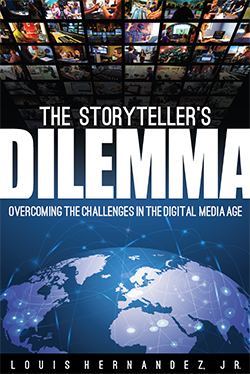The market for MIDI controller keyboards is flooded these days with at least 100 different models, each designed to interface with your computer and control your collection of virtual instruments. But the truth is, to professional musicians, most of those controllers flat out suck—the number one issue being the feel of their cheap, plastic keyboards that we would never want to use for serious music composition or performance (and don’t get us started on mini keys). Quality of construction issues extend beyond the keybed, too, and specialty wall warts and cheap plastic construction further reduce the usefulness of many of these controllers.
Hardware is just one half of the equation, though. There is also the issue of software, and how easily these keyboards can integrate into your computer-based setup. Some controllers rely on third-party host applications, while others provide their own virtual instrument host software.
You can probably guess where we’re going with all of this… a great sigh of relief! The Akai Professional Advance 61 easily earns a spot in the “for serious musicians” category. This is a pro-caliber product with one of the best-in-class, synth-action keyboards, rugged pads/knobs, a quality user interface, and solid construction. Although we wish it had more evolved capabilities for controlling our external MIDI hardware/sound modules, when it comes to working in-the-box with computer-based instruments, this is easily one of the best keyboard controllers on the market today, and one that we will gladly make use of in our studio long after this review is published. The fact that it includes great software to manage your virtual instruments (plus a sweet, bundled collection of its own) only makes things better.
Features
Hardware
The Advance range of keyboards are identical other than the number of keys on each unit. We reviewed the Advance 61, which features 61 full-sized, semi-weighted, velocity sensitive keys with aftertouch. The Advance 49 and Advance 25 have fewer keys but are otherwise feature-identical.
There are eight large rotary encoders and eight velocity- and pressure-sensitive, MPC pads. Two solid, rubberized wheels provide pitch and modulation control. The top of the unit also features a 4.3-inch color display and various buttons to move around the display, transpose octaves, start/stop sequencers, and more.
One pedal input supports common sustain pedals, while another jack accommodates expression pedals. The rear also includes MIDI In and Out jacks, a USB computer interface, power input for an optional, 6V DC/center-positive, wall wart power supply (happily, you can power the keyboard over USB), and a power button. All of this is housed in a solid package that features metal end caps.
The hardware can be optimized to your playing preferences, such as adjusting the sensitivity of the pads, and there’s even a hardware-based arpeggiator and tap tempo control, too. Key sensitivity is adjustable, and there are three keybed curves that can be selected.

Software
The hardware only tells part of the story, however, and part of the Akai Advance 61’s appeal is its bundled software, starting with the Virtual Instrument Player application (called VIP), which is a host application for running all of your virtual instruments. Akai has created something of an open support platform for VIP, in which virtual instrument manufacturers can easily code their software to automatically map functions to the knobs and pads, and map operational control of their instruments to the color display as well.
As of today, virtually all popular plug-ins have been updated to support VIP, and if you have older virtual instruments or oddities that are unsupported by default, you can map controls just as you would with most other generic controllers that feature some sort of “learn” function, or by directly setting MIDI continuous controller (CC) values within the software.
VIP is both stand-alone software as well as a plug-in itself, installing in the VST, AAX, and AU formats. As a host for your VST plug-ins, one side benefit for Avid Pro Tools users is that you’ll be able to access VST plug-ins directly within Pro Tools using VIP as the host “wrapper.”

The VIP software catalogs all your virtual instruments and provides a straightforward interface through which you can search for specific sounds based on numerous filters (type of sound, timbre, etc.), create splits/layers (up to eight virtual instruments at a time), and save Set Lists, which are really just shortcuts to your favorite sounds, as opposed to the common set list feature as found in other host applications like Apple Main Stage, or in keyboard workstations like Korg Kronos. What’s nice about this hardware/software package is that virtually all the sound navigation and selection that can be done via the software can be done directly on the keyboard itself, making this solution useful in a live situation where your laptop might not be within arm’s reach.
Unfortunately, the information regarding use of the Advance 61 as a controller for external MIDI devices is somewhat confusing. There are some capabilities present in the hardware, running in standalone mode, that are lacking while using VIP. For example, the VIP software cannot specifically send Program Change messages nor Bank Select messages, while these abilities are buried inside the Advance 61 keyboard when used in standalone mode. So if controlling a bank of MIDI sound modules is on your mind, this may not be the right solution… yet (more on this in Usability). If you live entirely inside the box, though, the Advance 61 plus VIP make a great solution.
And we didn’t even talk about what’s included, sound-wise! The Advance keyboards come with a fantastic software bundle from the AIR Music Tech including the following instruments: Vacuum Pro, Loom, Hybrid 3, Xpand!2, Velvet, and Transfuser. Bundled effects plug-ins are supplied from AIR, SONiVOX, and more.
Usability
Hardware
Starting with the Advance 61 hardware, we have to scream… YES! Akai has continued to refine the feel of their keybeds over the years, and where once we weren’t fans (we thought they were a bit heavy and sluggish, response-wise), today we find these keyboards in the top of their class, with a very solid feel, no wiggle play or loose keys, and super-fast rebound on the key return. Prog rock and jazz fusion shredders looking to hammer on some monosynth trills (pun intended) will especially love the snappy action.
The keys are just slightly heavier to the touch than the Native Instruments S61, which we have also tested. In a head-to-head shootout, it would be impossible to pick a better feeling keyboard over the other, as they are each very similar in feel quality-wise, but with a minor difference in the force needed to strike the keys—the Advance 61 puts forth more resistance on the downstroke.
Besides the sturdy feel of the keyboard and the metal-capped case itself (which weighs less than 12.5 pounds), the MPC pads felt great, too. The oversized control knobs, which looked to us like cheap plastic toy bin parts from the product photos, are fantastic, and respond more like high-grade studio controls. Don’t be misled by their shiny plastic appearance, as they have a fantastic, smooth response that we found to be high class all the way. We loved being able to manipulate synth sounds (filter sweeps, for example) by just rolling our finger along the ribbed sides of the encoders, as opposed to raising our hand and grabbing the knobs in typical fashion (though that works fine, too). They are 360 degrees rotary encoders, so their relative position is updated automatically based on whatever sound you happen to be using.
Software
The VIP software application is a host application in which you run your plug-ins/virtual instruments, and from the first install through mid-review, auto updating, we never experienced any problems with it on our Apple MacBook Pro laptop (software is also supplied for Windows PCs).
The color display on the Advance 61 keyboard (and accompanying rotary knob and navigation buttons) make it easy to select sounds from your computer, and it mirrors the controls you see on your computer. What’s nice is that you don’t need access to the computer in order to select your sounds and navigate through thousands of instrument presets—Akai provides a high degree of usability in the integration between the hardware and the software. However, we did find it easier to navigate around our instruments and libraries through the VIP software on our computer whenever possible.
Our test computer, a 2012 Apple Macbook Pro, had numerous virtual instruments installed including Arturia’s V Collection, Spectrasonics Omnisphere 2, Native Instruments Komplete 11 Select, Kontakt Player, and a variety of instruments from Rob Papen, IK Multimedia, and more.
When running VIP for the first time, it automatically scanned our plug-ins and loaded maps of all of the presets names. This took a few minutes, and varies based on the number of virtual instruments you have installed on your host computer. Once the scanning process is complete, you can choose to disable specific plug-in instances that you don’t want to see in your list of instruments and presets, and you can also manually specify target folders to scan for your soft-synth installations if they are spread across various disk volumes.
The VIP interface is arranged with various tabbed sections from left to right, defaulting to the Browser window pane, but many of the features you’ll use are hidden within other pages of the display. Starting in the second column of the Browser window, you’ll find a list of your installed virtual instruments, and when we clicked on any one of them, each of its presets appeared in the first, left-most column. Clicking on a preset name loaded the sound, and we could do this just as easily from the Advance 61 keyboard itself without having to touch the computer, if preferred.

When we found sounds that we liked and wanted easy access to, clicking a Thumb’s Up icon next to the name added the preset to our favorites collection. If we wanted to edit a sound, a small icon in the upper right corner of the display opened up the actual virtual instrument, and we could tweak the sound as if working directly within that instrument.
Navigating through all our sounds, one virtual instrument at a time, would take years, but fortunately, those other columns came in handy for making an easy go of finding the sounds we wanted. In a left-to-right hierarchy, there are numerous filters that helped us to sift through thousands of sounds. We started by selecting a type of sound (like pads), then picked a timbre (bright), and more. As we set our filters, the list of presets in the leftmost column continuously updated, only this time, the presets included appropriately matched presets from all of our virtual instruments, not just the individual instrument we selected in our earlier example.
Although you can use any virtual instruments within VIP, the benefit of specifically VIP-compatible plug-ins is that the manufacturer has coded all their presets with the meta tags (filters) that enable the software to search for just the right sounds. For older software or random plug-ins that don’t specifically support VIP, you can add your own tags. We could easily create our own tag categories and add those tags to various sounds in our library. Now, whenever we need more “Wailing Banshee” lead sounds we don’t have to search aimlessly!
We could easily create splits and layers, too. There are a series of three small icons below the Browser windows, and the final icon, which looks like faders/sliders, brings up a small mixer window interface. We simply dragged presets into one of the eight available slots, set the Lo and Hi key ranges for splits/layers, adjusted panning, levels, etc. and then in the top-right corner of the mix window, used the save icon to name and save our new Multi, which became a plug-in category of its own back in our Browser window.

Another cool feature of the VIP software is the ability to create set lists. This was as easy as clicking the “Setlist” heading in the main window, clicking the (+) symbol to create a new set list, and then dragging presets into the slots to the right. It was easy to drag-and-drop presets (patches, in VIP parlance) to re-arrange order, and being able to save multiple set lists easily made this extremely useful as an organizational tool for our sounds, which we could choose to arrange by projects or styles… or specific live gigs.

Accessing our actual virtual instruments was easy, and accomplished a number of ways through the VIP software. Whichever preset we were playing, a small display in the lower corner of the window showed a portion of the interface for whichever virtual instrument was being used, and clicking on it loaded the instrument interface into the middle of the Browser window. This method required using scroll bars to navigate entirely, though, so we chose a better option: click a small icon depicting a window and arrow (in the top right corner of the Browser window) which launched the virtual instrument full-sized in its own window.
Our next test involved incorporating VIP into our established live music production workflow. We run virtual instruments in our keyboard rig using Apple’s Mainstage, while many players alternately use Ableton Live. Because VIP installs as a plug-in, rather than launching the stand-alone application, we loaded the VIP plug-in in AU format as a virtual instrument within Mainstage. Whichever preset or Multi we selected within VIP loaded without any latency, and was remembered by our host application. Thus, we could create an endless number of presets within Mainstage that each pulled up various sounds of ours. Further, we could load multiple instances of VIP on a single patch in Mainstage, limited really just by CPU power and available RAM.
With all this great capability, what could possibly derail our love affair with VIP? Working with applications that themselves are host wrappers for instruments adds a slight layer of complexity, though it wasn’t insurmountable. Players with instruments that load into the Kontakt Player, or one of UVI’s host applications like Falcon, for example, will have an additional layer to deal with, and that’s where the Expansions column in the Browser window comes into play.
With virtual instruments that load into a host like the Kontakt Player, only one virtual instrument showed up in our plug-in collection by default—the actual Kontakt plug-in. But with a few additional steps and a helpful tutorial video, we were able to add our Kontakt-based instruments to the Expansion column, whereby the presets within those instruments could be added to our sound library. You also need to manually add presets from your virtual instruments if you have created custom sound libraries of your own. While not intuitive with a glance at the software, the process proved relatively straightforward. With repeated use, it would become second nature.
Of course our final complaint is the one issue that plagues most of the controllers on the market today—a lack of obvious support for controlling MIDI hardware, like our essential, rack-mounted, classic sound modules. With minimal documentation on the subject and a lot of digging around in the hardware, we found that we could send Program Change messages, along with Bank Select info to one of our external sound modules, but there was no obvious way to save presets for this type of use as with any of the more traditional, err… classic, MIDI controllers.We would love to see the VIP software updated to provide direct control over external MIDI equipment (since it’s obvious that the hardware supports it). From the Multi page, it would make sense to select one of the six channels as a “EXT” sound source and set MIDI Channel, Program Change, MSB/LSB settings, and the key range directly, saved with presets. This one feature would make this the undisputed champion, value-wise, for a modern, pro-level, MIDI controller keyboard with workstation-like capabilities (dedicated controllers like the Physis K4/K5 have great control capabilities over your external MIDI gear, but at nearly three to four times the cost).
Sound
You’re probably not buying the Advance 61 for its bundled sounds, but rather because you like the hardware and VIP software for use with the soft synths you already own. However, among the bundled goodies are a number of instruments from partner company, AIR Music Tech, and if you haven’t used any of these, you’re in for a treat.

|
We have been users of the Hybrid synth since it began life as an Digidesign-specific product, and the current Hybrid 3 builds upon the familiar base and just delivers better, more complex sound and expanded capabilities. We often look to this soft synth for dreamy synth textures. Velvet provides a stunning opposite to counter the dreamy synth wash from Hybrid 3, delivering outstanding vintage keyboard sounds. And Xpand!2 is useful for more traditional, sample-based sounds, as well as some cool synth tricks of its own.
We found very inspiring sounds in the soft synth, Loom, which relies on additive synthesis for its sound creation, and has a very cool interface to explore this complex form of sound design. Transfuser was chock full of dance and EDM grooves, while Vacuum Pro supplies a variety of classic, modeled analog synth sounds.
Video courtesy of Akai Professional
Documentation and Product Support
For a product that has been out for a year now, we wish there was a bit more detailed documentation. If you’re planning to use this keyboard exclusively with in-the-box soft synths, then the User’s Guide is adequate for operating the Advance 61—though you’ll want to watch the tutorial videos first to really get going with the software.
To find the actual VIP software instructions, you need to go to the Help menu within the software to open a PDF manual. We prefer having a printed guide for handy reference, though, as working on a laptop with the software and trying to review the documentation is particularly challenging.
We would like to more detailed instructions for working with the Advance 61 as a hardware controller, especially in light of the VIP software doing little to address our physical equipment needs. There are various FAQ documents on the Akai Pro website covering more basic user concerns.
Price
The Akai Professional Advance 61 (MSRP $699) sells for approximately $600. This is a good price for a pro keyboard with highly functional software. If Akai can flesh out the VIP software just a bit more to embrace external hardware, the price/value will become even greater.
Contact Information
Akai Professional
www.akaipro.com