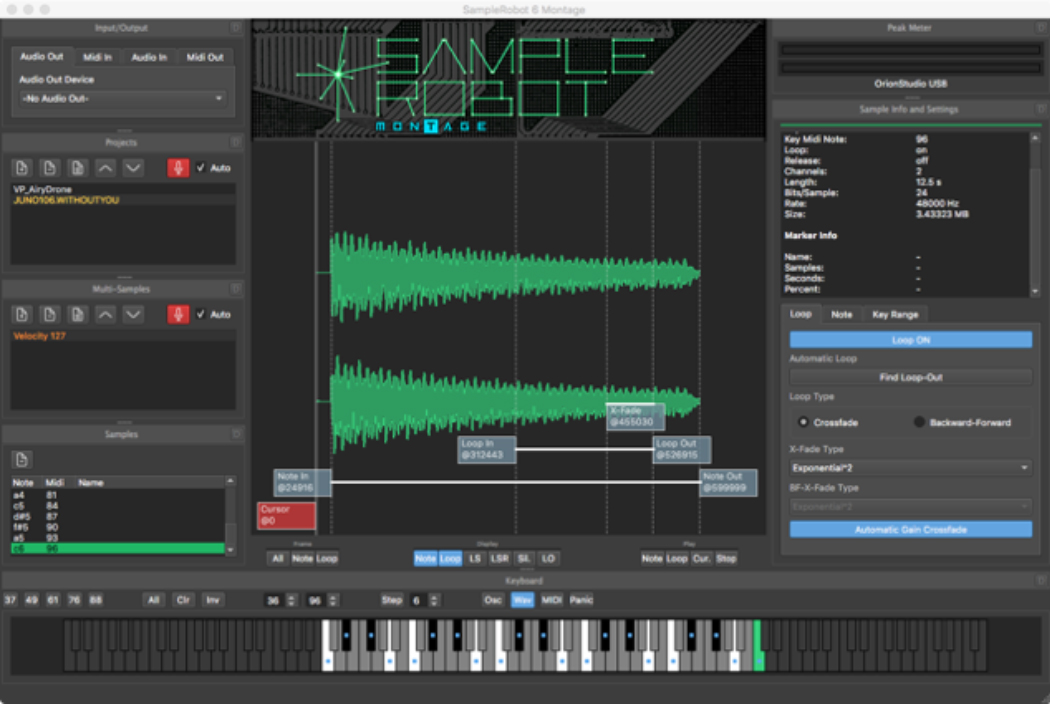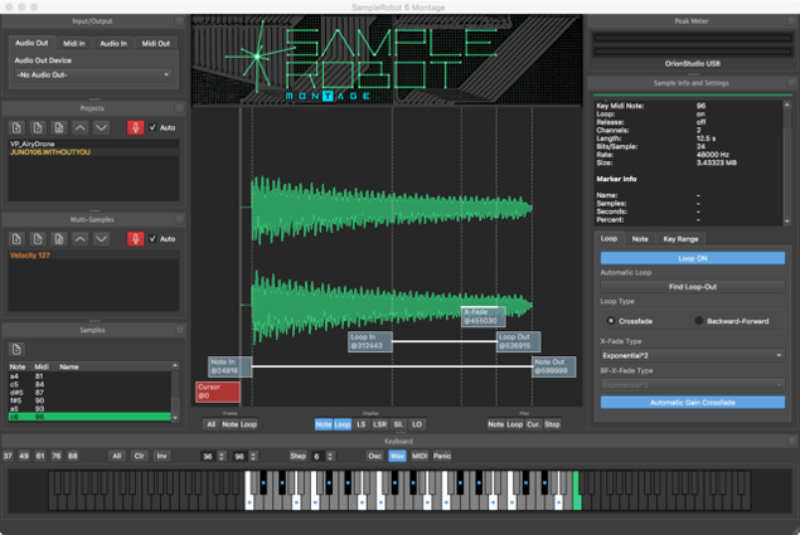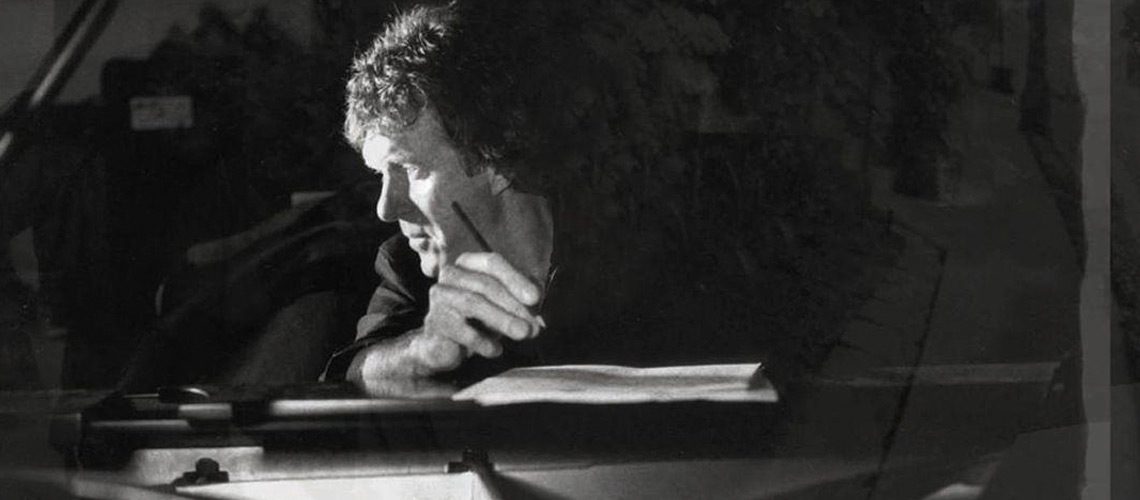We have previously written quite a bit about the impressive Montage synthesizer, which you can read all about in this product review. We have even reviewed its OS updates, and you’ll be hearing from us about OS update 3.0 soon!
However, this QuickTake isn’t about the Montage OS. Rather, it is about a useful and easy-to-use piece of software called SampleRobot. This application enables you to easily make your own samples specifically for use in the Montage. The whole process is automated, and even if you know very little about sampling, SampleRobot does the heavy lifting for you.
How does it work? Glad you asked!
To get this edition of SampleRobot, you need to go online and register your Montage Serial number. Once registered, you can download the software. One thing to be mindful of: the SampleRobot for Montage manual erroneously states you need Mac OS 10.10 or higher to install, but you actually need 10.12 (Sierra). And yes, it’s available for Windows, also.
You first need to set up your system. Connect your computer’s MIDI Out to your MIDI device, and connect your device’s MIDI outputs to your audio interface’s MIDI In.
When you launch SoundRobot, the Project Wizard guides you through all the needed settings, and it even provides suggestions for what setting you should use based on the type of sound you are sampling. You name your project, choose where to save files, choose your audio interface, MIDI settings, keyboard size, velocity layers, how many key steps to sample, note length, auto loop (which SampleRobot can do automatically), and then click Record! That’s it! You can watch the automated process, and the center part of the UI shows the waveform in green, below:
The blue dots on the bottom keyboard show which notes you have sampled, and the one that is green corresponds to the waveform shown. This can be played by clicking and edited by right-clicking on the note.
To export the sample set to the Montage, use the Export/Import menu. Click on Export to Montage X7U file, save where you like, transfer the .x7u file to a USB stick, and then load the file into the Montage by pressing the Utility button, press Contents, and load your sample. That’s it!
We were told by Yamaha the “dead” space you see above before the sample start is automatically truncated. We sampled our trusty Roland Juno-106 for this test, and we were successful in a matter of minutes. Once we loaded the Roland sample into our Montage the first time, though, we were greeted with mixed results. There was a surprising amount of latency between pressing the note and hearing a sound when played through the Montage. We discussed this with Yamaha as well, and ultimately found that we had some noise in our input line which was causing the “note in” staring point to start before the actual sample started. Only some of the samples had this issue. We easily fixed this by sliding the “note in” starting point, and our latency disappeared (once we saved the new starting points of the sample).
We now realized we wanted to sample a different set of 61 keys. The Juno-106 has buttons that move the octave range up or down-and the particular sound we wanted to sample required getting those low notes! So, we changed the Juno-106, and resampled. Now we knew what we were doing, so the whole process of sampling, editing, converting, and playing on the Montage literally took just five minutes. Nice!
Although outside the scope of this review, SampleRobot also allows you to do non-automated sampling, which is great for acoustic instruments or other sound sources lacking MIDI. Additionally, there’s a beta version of a VST host to allow you to sample plug-ins. We were able to choose a VST plug-in (in this case Arturia’s B-3 V) and lo and behold, it loaded and there was the GUI screen! We changed the input source to VST and let the sampling begin. It worked perfectly!
Bottom line: SampleRobot 6 for Montage is fantastic! It’s very easy to use, and even beginners can get up and running fast. The ability to easily sample vintage hardware or software plug-ins and load the sounds inside your Montage is remarkable, and may spare you having to take vintage keyboards or a computer to your next live gig.
As a free piece of software for Montage owners, this is a no-brainer. Go get it now! If you want even more functionality and support for other instruments besides Montage, there are upgrade paths to the flagship SoundRobot Pro, a retail package that we’ll be exploring shortly given our excitement over this Montage-centric version.
Contact Information
Skylife
www.SampleRobot.com