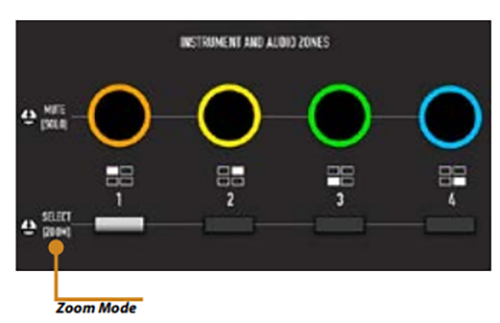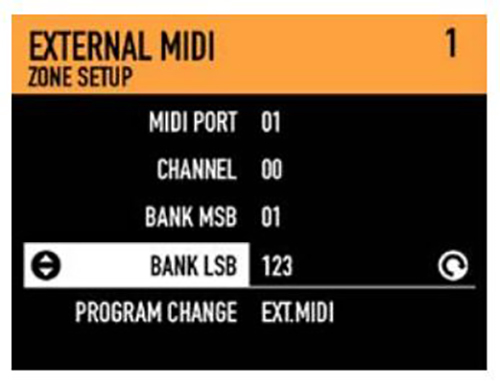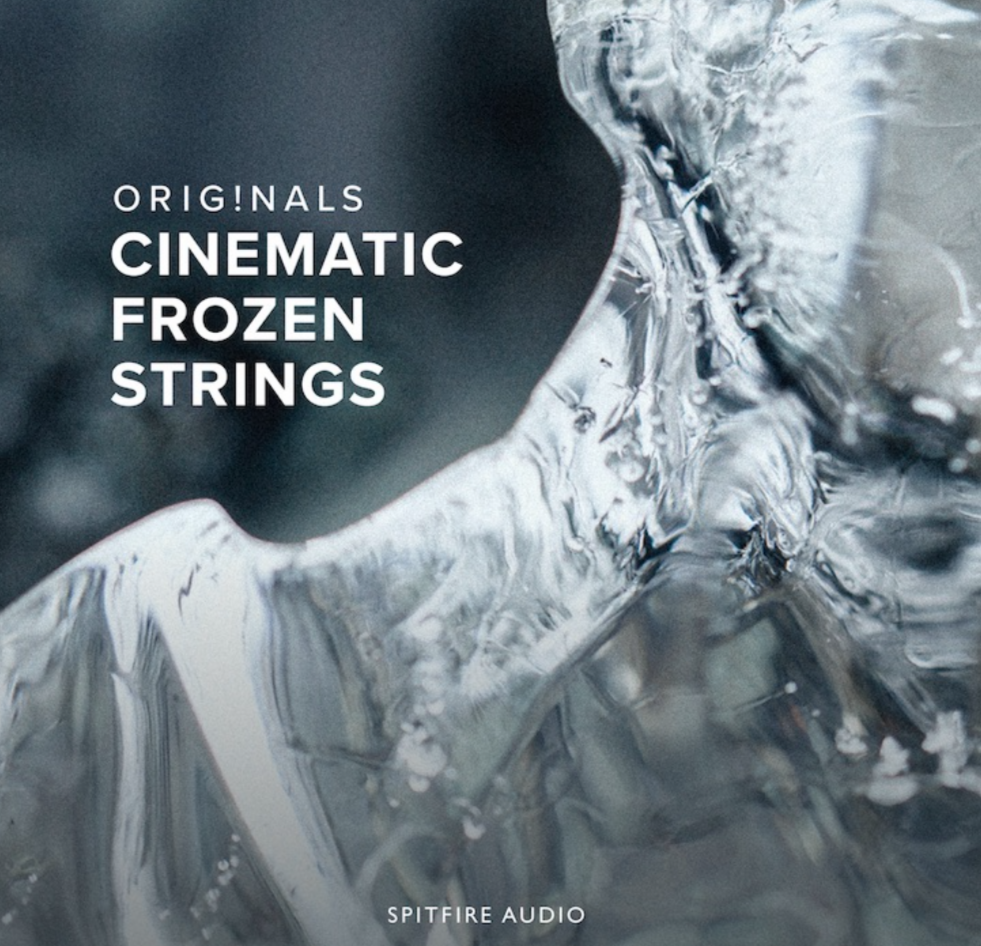No matter what style of music you may be into, there’s usually a need to have a solid keyboard controller in your rig for both software and hardware control. Additionally, serious players and composers demand a high-quality, fully-weighted keybed that plays like an acoustic piano. And if you don’t have room to bring a massive, multi-keyboard setup to a gig, you may also want a premium controller with on-board sounds like a good stage piano.
Interestingly, the Studiologic Numa X piano is all of those things and more. Studiologic has come up with an innovative keyboard that not only has onboard sounds and a great-feeling, weighted keybed, but borrowing some design philosophies from the fantastic SL Stage and Grand MIDI controllers, it also serves as a useful (though scaled down) MIDI controller. If that wasn’t enough, it also sports a built in four-channel audio mixer, enabling you to play small coffee-shop gigs without having to bring a small mixing board along. Your guitarist or bassist and singer can plug right in!
This is certainly an intriguing keyboard that will make great sense for certain types of gigs and scenarios. Let’s find out if it’s right for you.
 Features
Features
The Numa X Piano comes in both 88 and 73-key sizes. It is refreshing that both the 73-key version and the 88-key model both feature the premium Fatar TP/110 Hammer Action keybed. Both sizes also have aftertouch, and you can control the key sensitivity and velocity curve, and even set it to fixed (like older synths that had no velocity sensitivity). In addition to the Velocity curves, both Keyboard Sensitivity and Black/White Balance can be adjusted with up to 2,048 steps of resolution, instead of the standard MIDI 127 steps, for micro-tweaking according to personal taste.
In the center panel is a 2.8-inch color display (320 x 240 resolution, not a touch screen). And on either side of the screen are your control buttons and knobs. On the left side are the four knobs to control your (up to) four instruments and zones, as well as your volume knob. You are able to assign a key range for each zone, and zones can be assigned to internal sounds or external MIDI control.

There is also a dedicated split button to speed up that process, and at the touch of a button, it can also silence the internal keyboard sounds to make the Numa a MIDI controller for use with external sound modules or software plug-ins. To the far left are the two “sticks,” which have long divided StudioLogic users, as these are typically wheel controls for pitch bend and modulation. Here they are essentially throw switches. Stick One is self-centering and can move in all four axes (like a mini Korg joystick), whereas Stick Two is not self-centering and can only be moved left and right (and thus can be left in position wherever you set it). While we still prefer traditional wheels, we did find that they worked just fine, and truth be told, were better than what we expected.
In total there are thirteen encoders with push functions, an additional assignable Encoder, a larger navigation Encoder (right next to the screen), and 22 buttons. Most of these are on the right of the screen, which allow you to choose sound categories by push button (i.e., A. Piano, Organ, Synth, etc.). Pushing one of these buttons will then pull up a list of sounds under that category. As of this writing, there are over 200 sounds in these categories (we did notice there are different numbers of sounds for each category).
A nice touch is that to the right of this section are dedicated control sections, for both insert and master effects. As each of these encoders also can be pushed to select items on screen, it takes a minute to get used to, but proves easy once you grasp the operational context.
One clever part of the dedicated controls is that they are able to change their backlit colors to reflect which zone you are editing. For example, the four zones (and the corresponding knobs on the left of the screen) are color coded orange, yellow, green, and blue. Pushing down on the encoder itself turns the zone on or off, but pushing the button under the encoder then shows you what is activated on the right side of the keyboard, and the colors around these knobs change to correspond to the zone (again, orange, yellow, green, and blue). This is useful to quickly review settings in any given keyboard zone.
Going back to the sounds, there are 250 User programs. If you have a Numa X that only seems to have around 45 programs like our early release unit did, a firmware update will populate your keyboard with the updated sounds. Additionally, there is 2GB of flash memory pre-loaded with sounds. Many of the preset programs feature multiple sound layers or splits, with various effects. It took a minute to sort through this, but those who grew up on Korg nomenclature can sort of think of the categories as programs and the user presets as combis, although in this case your limit is four sound programs. The maximum polyphony is an impressive 300 voices.
The sounds themselves are based on modelling technology, both for the acoustic pianos and the electric pianos. The other sounds are sample-based to start. You can then add up to eight independent insert effects (two for each of the four zones), and on top of this there is a master delay and master reverb effect. As mentioned before, these are dedicated controls, which is nice.
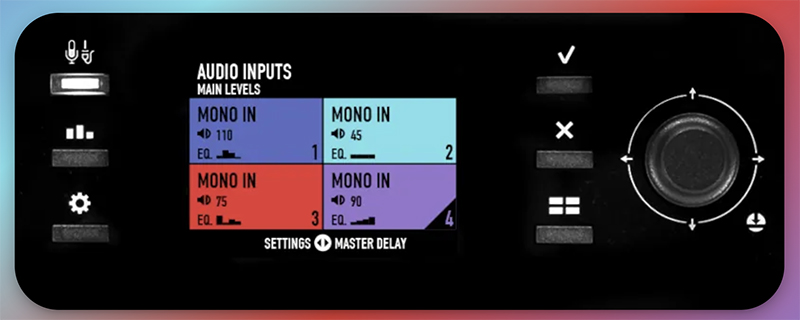
One interesting and relatively unique feature is the built-in audio mixer. There are actually four quarter-inch input jacks on the back, allowing you four configurations: 4 Mono, 1 Stereo + 2 Mono, or 2 Stereo. Each Audio Zone has controls for Gain, low/mid/high EQ, as well as delay and reverb effects. As a studio controller, the mixer may be nothing but an afterthought, but, for say, an indie artist playing a small gig, not having to carry an extra mixer and being able to mix other sound sources (i.e., vocals, guitar, bass) right through the keyboard may be very appealing to some.
StudioLogic has a video showing an example of a mixing setup here:
Besides the four mixer input jacks, there are also a pair of quarter-inch output jacks, a headphone jack, and three pedal jacks. All three jack pedal inputs support switch, continuous or expression pedals. Pedal 3 also supports connection to the SLP3-D multiple pedal. The polarity is automatically set for switch pedals or manually set for continuous or expression pedals. Rounding out the ports are DIN-5 MIDI in and out, and a USB jack the carries audio, MIDI, and data when used with the Manager app.

The Manager app enables you to update the firmware and OS, organize and edit your sounds, and it also serves as a librarian.
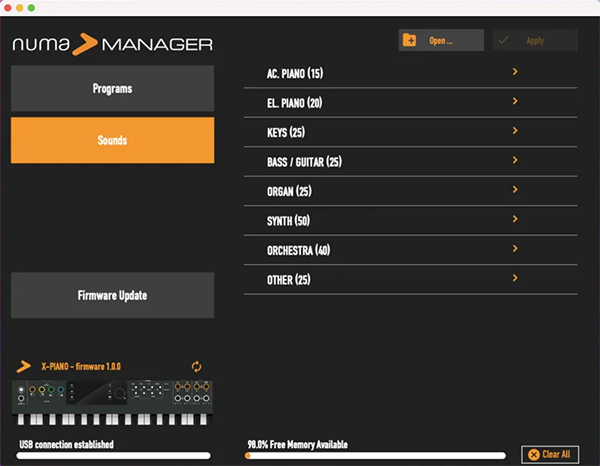
Besides the software editor, you can save your often-used sounds for easy access in the Numa X in the Favorites section. Programs can be grouped in up to 16 Favorites. A Favorite consists of a list of selected programs (up to 24) in a desired order. Favorites allows direct access to programs in order to have the right sound during a list of songs in a live performance, similar to the set list capability found in other workstations.
Usability
Studiologic has made it clear in their marketing that they designed the Numa to be easy to use. At first, we weren’t so sure about that, but once we learned the nuances (and admittedly, gave in and read the easy-to-digest manual), we did, in fact, find the Numa pretty easy to get around.
Studiologic is calling their new user interface “UX Logic.” To use their nomenclature, this interface is divided into three “pillars” (principles) to get around the keyboard and do what you want to do.
The first principle of UX Logic is color. As said before, each instrument, MIDI or audio zone has its own color, so when you work on a zone, the interface assumes the color of the selected zone. The display also shows the selected parameter with that color. Turning any given knob automatically changes the display to those specific parameters, so you can instantly see what you are changing. Interestingly, global and master settings adopt a white color, as they are not specific to a particular zone (and therefore, color).
The second principle of UX Logic is called the “long press.” Think, edit mode. Specifically, pressing the button underneath the zone knobs will select that zone (and the knobs will correspond to that zone’s settings by changing to the corresponding color), but HOLDING that same button down (i.e., the long press) brings you into what is called zoom mode, and the screen changes to allow modification of the main parameters of the sound. The buttons are located as shown below:
An example is shown here. Here we have a program P11 (Rock Keys) pulled up, which consists of three internal sounds. Let’s say we want to change the envelope on the synth layer. As the Numa has no dedicated knobs for this, how do we do this?
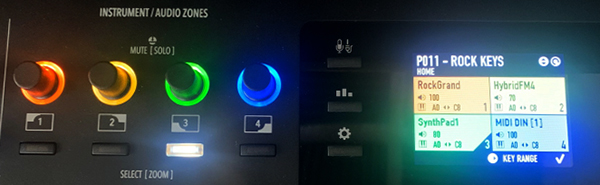
We do a “long press” of the button under zone 3, which is the synth sound we want to change. In the above picture, it is lit up in white. Once we do the long press, the screen changes to what the new four knob assignments are. In the case of our synth sound, it looks like so:
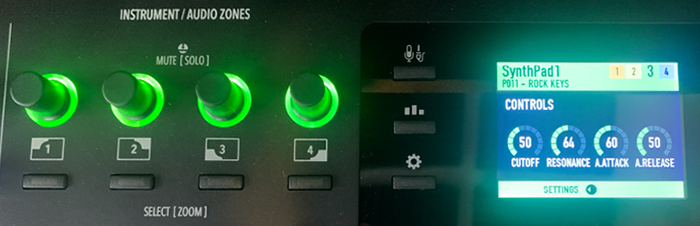
As Zone 3 is normally green, now all four knobs are coded green, and the screen shows that the knobs now control commonly used synth parameters. Although you can’t see it in the photograph, the button underneath the zone 3 knob is blinking, which is the behavior when in zoom (edit) mode. Every zone/sound can be edited in a similar fashion, with different parameters appropriate for that particular sound. A long press on a piano sound, for example, would bring up pedal noise and string resonance, for example. Obviously, this is more limited editing than a synth full of knobs and sliders, but you can quickly get to the most commonly used settings in this way quite easily. Once we knew how to do this, we found this interface quite clever and easy to use.
The final principle of the Numa interface is what Studiologic calls “Navigation Icons.”
The Numa graphic display shows the navigation possibilities via a set of small icons. On each screen, the icons appear that represent the available actions. An example of these icons is shown below, appearing in the upper right corner of the screen:
This is helpful to let you know how to get to other parameters that are available for editing.
The other important, and very useful, feature of the Numa is the ability to assign a zone to an external MIDI device. When you press the MIDI button to the right of the screen, you are assigning external MIDI to that zone. And example of the screen that comes up is is similar to this one below:
A great feature is that you don’t have to go digging into menus and submenus to find the Bank MSB and LSB parameters, making it very easy to pull up the sound you want on your external hardware. We tried this out by connecting the Numa to our Mio XL MIDI interface, which was also connected to several vintage synth modules. We tested it out with our Roland XV-3080 module (it has tons of banks of sounds that are otherwise challenging to access quickly). Program changes and assignments worked well. The only thing we would have liked to have seen is an “omni” MIDI channel assignment. As it is you can have four zones each with a different MIDI channel if you choose, but it would be nice to be able to send out multiple/all MIDI channels from a single zone. Not a deal breaker, but for some, a useful feature.
Sound
At the moment, we felt this was a mixed bag. The good news is that what is included sounds good. Although there are spaces for 250 programs (and a program can have up to four zones/sounds), only around 100 are pre-populated by Studiologic. Of these programs, the acoustic pianos and electric pianos are quite good, and would be perfectly fine for gigs that required these types of sounds.
Rhodes and Wurlitzers are well represented, and tipoffs are often in the names of the presets (i.e., Corean Mix, Do it Again). There’s an assortment of acoustic pianos as well, not identified by name but rather country (i.e., Japan, German, USA), each with their own identity. A few others were in the vein of pop songs. “Rock Keys” was a layered piano and synth sound that was a little reminiscent of Van Halen’s “Love Walks In,” the preset “Open Door” was clearly based on Pete Townsend’s “Let My Love Open the Door,” and the preset “Eighties DX” certainly puts you in classic Yamaha DX-7 territory. There was even a preset called Chariots that, well, yes, we obligingly had to play that cinematic masterpiece once we heard this preset.
One of our beefs with the initial sound set was there were no Yamaha CP 70/80 sounds, which was very surprising given that the other electromechanical pianos were well represented. This was addressed in the new factory presets, though we did need to tweak the effects a little to our liking. Additionally, the new factory sounds not only added improved piano sounds, but also added some more string and cinematic presets, which were welcome additions. Having just seen the latest James Bond movie, we liked the “Bond Mood” preset. There are also a few organ sounds which are always welcome on any keyboard’s arsenal of sounds.
So what could use improvement? Well, although some things have been addressed with the latest firmware update, we still feel the presets could use more breadth. Synths in particular seem a little under-represented, though the strings and pads were better addressed in the latest update. How about a Moog preset? Jupiter strings? Having said that, the ingredients are there. The categories do provide the individual sounds necessary to build your own presets. For example, we found a nice square wave sound in the synth category that would work well in the solo synth line from the Cars song “Just what I Needed” after we created a preset to use it. There’s absolutely nothing wrong with making your own sounds, and many players would prefer that over factory presets, but other players need a grab-and-go stage piano. Just find the needed sound and play. Which leads us to the next point…
…which is that, at the moment, the software editor isn’t able to reach its full potential. There’s still no “Studiologic Numa X libraries” site link to get more sounds for your Numa, nor can you load in your own samples. But once it does everything it is supposed to—not only organize your patches, but allow you to add all new sounds from Studiologic’s library, then this will become an incredibly versatile, customizable keyboard, beyond what it comes pre-loaded with. If the software/hardware someday allows you to load your own samples (no word either way on this yet), then the sky is the limit about what your Numa can sound like, with the caveat that you don’t have all the hardware bells and whistles of, say, a hardware analog synth. But that’s just fine, since this keyboard is not meant to be that.
Listen to some Studiologic Numa X Piano sound demos here.
Documentation and Product Support
The Numa we received lacked documentation, and the website initially only had a quick start guide (the finalized user’s manual wasn’t completed yet). The pre-release manual was very helpful, though, and Studiologic were very helpful in answering questions and providing assistance, despite the seven hours time difference between Arizona and Italy. Indeed, by the time we went to press there was a full English and Italian manual available online. Kudos to Gianni Giudici of Studiologic in particular who were very eager and enthusiastic to help us understand and use the Numa X Piano.
Price
The Numa X Piano 73 (MSRP $1,999.95) sells for approximately $1,329.95 street. The Numa x Piano 88 (MSRP $2,499.95) retails for approximately $1,529.95. These days, the stage piano and weighted MIDI controller market has become quite saturated, making it difficult to stand out. We think the sweet spot is the 73 key version. For a fair price, you get a great feeling, weighted keybed, very usable (and sometimes very good) onboard sounds, a built-in mixer for live gigs, and an easy to use interface that works well with controlling outboard MIDI gear as well. If Studiologic works the kinks out of their software, adds more bread-and-butter presets, and adds the ability to import your own samples or sounds from a library, the Numa could very well end up in quite a few studios and stages.
Contact Information
Studiologic
https://www.studiologic-music.com