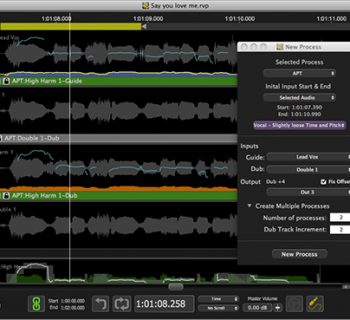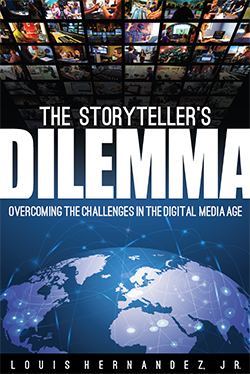You know it’s true — every vocalist wishes they could be as cool as guitarists with our highly polished sounds and stomp box collection mania. Wait no longer! As a vocalist you can now command your personal vocal effects while doing a stomp box tap dance while also getting rid of those utility backup singers, leaving more money in your pocket at the end of the gig. (Just kidding —backup singer eye candy has some definite value.)
In all seriousness, TC-Helicon has made it possible for vocalists to not only create their own effects style, but to also control the performance a la stomp box. Further, pitch-to-MIDI capabilities enable you to control harmonies from the melodies you or another band member play from guitars or keyboards.
Additional cool factor and enhanced persona? Maybe. Maybe not. But this does open up a whole new world for the solo performer, weekend warrior, or professional wanting to deliver fully processed vocal effects and four-part harmonies without a full band or dedicated sound engineer.
 The TC-Helicon VoiceTone Create and VoiceLive offer a wide range of vocal stomp box effects options. Either product will deliver some great results, but deciding which one is right for you will probably be the toughest decision. Thinking of your guitar player friend as a role model (yes, we know that’s a scary thought) you may want to follow the adages “Bigger is better” or “He who ends up with the most toys wins.” It may be overkill to have both, but having a stocked tool belt and being able to match the right tool to the particular gig is a luxury worth pursuing if you have the green. Besides, vocalists never get to share the same sense of fulfillment as those other folks in the band who are always spending every last dollar on new gear.
The TC-Helicon VoiceTone Create and VoiceLive offer a wide range of vocal stomp box effects options. Either product will deliver some great results, but deciding which one is right for you will probably be the toughest decision. Thinking of your guitar player friend as a role model (yes, we know that’s a scary thought) you may want to follow the adages “Bigger is better” or “He who ends up with the most toys wins.” It may be overkill to have both, but having a stocked tool belt and being able to match the right tool to the particular gig is a luxury worth pursuing if you have the green. Besides, vocalists never get to share the same sense of fulfillment as those other folks in the band who are always spending every last dollar on new gear.
But given these tough economic times, if you’re specifically looking for vocal harmony and/or pitch correction functionality, your only choice here is the VoiceLive. From an effects standpoint, both units provide the same basic options, but the VoiceLive provides greater programmability and far more user presets for storing your settings
Features
| VoiceTone Create | VoiceLive |
 TC-Helicon has provided a whole new path for vocalists wanting to control their vocal processing from the stage — more specifically, at their feet. Both the TC-Helicon VoiceTone Create and VoiceLive vocal effects stomp boxes provide independent functions giving you a product choice that will vary depending on your individual need or preference. Though both units contain much of the same quality core effects blocks, there are differences that set them apart.
TC-Helicon has provided a whole new path for vocalists wanting to control their vocal processing from the stage — more specifically, at their feet. Both the TC-Helicon VoiceTone Create and VoiceLive vocal effects stomp boxes provide independent functions giving you a product choice that will vary depending on your individual need or preference. Though both units contain much of the same quality core effects blocks, there are differences that set them apart.
| VoiceTone Create | VoiceLive |
|
|
The main difference in effect features is that the VoiceLive provides four-part harmony voices in addition to the basic delays, reverbs, and modulation effects common to both units.
The VoiceLive can be used for both live or studio applications via the balanced ¼” TRS and XLR inputs/outputs, and digital I/O connections. However, the XLR output only sends a dry vocal signal — you have to use the 1/4" outputs to send a processed vocal signal to the PA.
The VoiceTone Create only provides XLR connections.
Both units provide the option of mono, stereo or Left/wet and Right/dry signal processing direct to the mixing board/PA. We found this to be an excellent feature allowing the vocalist the ability to select his/her programmed effects from the stage, but still giving the front of house engineer the ability to mix the wet and dry signals as needed to ensure proper levels out front.
Both units are housed in metal cases featuring rugged Carling-style footswitches. We did have some concern regarding the use of plastic editing knobs and their ability to withstand a day in the life of a wild rock n’ roll vocalist, but the café crooner should have nothing to worry about except an accidentally spilled late.
Usability
| VoiceTone Create | VoiceLive |
We found the TC-Helicon VoiceTone Create and VoiceLive to offer a wide variety of vocal effects possibilities.
VoiceTone Create
The VoiceTone Create is equivalent in size to a typical double footswitch stomp box providing most common vocal effects. We found this box-o-fun extremely easy to use and incorporate in our setup. It proved to be hassle free and required minimal programming knowledge to dial in a great sound. Killer presets (more in the Sound section) matched any vocal effect/song style we desired.
For those of you who crave simplicity, setup of the VoiceTone Create requires a basic XLR connection from your microphone directly to the unit. From there, XLR outputs Left and Right give you a variety of connection options as described in the Features section above.
We love usable presets — the VoiceTone Create provides 99 of them, which are separated/identified in groups of ten. The menu for each preset group is labeled directly on the face of the pedal providing hands on reference at any time. We appreciated not having to reference a manual for a preset list, especially since the LED indicator only displays the preset number.
Each preset grouping relates either to a specific effect or an effect program to match a specific song style making it extremely easy to find the perfect effect choice, or at least get in the ball park of a preferred style from which you can then edit sounds to taste.

During live applications of the VoiceTone Create, we were stress-free during operation thanks to very basic setup and programming utilities. The VoiceTone Create has five control knobs that provide hands-on, direct access for making programming and on-the-fly adjustments with ease. Knob controls include the most commonly accessed parameters including an Input Level adjustment knob, Patch knob for quick scrolling through presets, and X and Y Tweak knobs which control different parameters depending on the effect preset. Unfortunately, you’ll need to refer to the manual to see exactly what these control per preset, or just experiment as you go. And last but not least, the Mix control knob is used for blending dry and wet signals.
The upside to the VoiceTone Create pedal is that it is simplistic; the downside is that it’s simplistic. Storing user presets is only possible via the five performance locations. However, each performance location contains an A/B section. So in essence, you have up to ten user storage locations. Choosing a Performance location is made easy by pressing the corresponding performance button or by using the left selection footswitch.
We found the A/B Performance locations to be quite handy as it gave us the ability to toggle between two settings per performance. This comes in handy when coming to a chorus or bridge section of a song that may need a variation or change in effect from the verse section. If you were to look at setting up five different song styles (“A” Performance section), you would set up the “B” performance section to accent the chorus or bridge section of that song style. Chances are, you could use the same settings for multiple songs that fit that same exact song style.
The VoiceTone Create provides two footswitches, and both footswitches have dual functions: The right footswitch controls the pedal function On/Off, and when held down, it switches function to control Tap Tempo for delay time modification. The left footswitch controls the toggle function between A/B Performance sections, and when held down, will switch through performance locations 1 through 5.
The VoiceTone Create is certainly far less complex from an operational standpoint than the VoiceLive. To put the pedals into perspective, the TC-Helicon VoiceLive is really a studio rack-mount unit stuffed into a floor based stomp box.
What you won’t find in the VoiceTone Create is pitch correction and vocal harmony functionality. This pedal just provides Transducer, Modulation, Delay and Reverb effects, and does so in a very simple, easy-to-use format. Though limited in functionality for a typical studio geek, the VoiceTone Create provides an excellent option for the low tech, hassle free, plug-and-play enthusiast.
VoiceLive
Connecting the TC-Helicon VoiceLive is simple. Due to the size of the unit, connecting power is only available using the detachable AC power cable – after all, this is a rack mount unit repackaged for the floor. We connected our microphone via the XLR input and went straight out of the balanced ¼” TRS Left and Right output to our mixer.
An optional input section provides Line and Instrument ¼” connections. The ¼” Line input is an alternate connection for a microphone while the ¼” Instrument connection provides input from a mixer, guitar pedal or preamp, an acoustic with preamp, or keyboard.

Slightly different than the VoiceTone Create, the VoiceLive provides a dedicated XLR Mic Pass Thru output for bypassing the VoiceLive and going straight to the house mixer. By using both the Mic Pass Thru output and the Balanced ¼” TRS output section, the front of house engineer has the ability to control your vocal line using three different options: by processing the dry signal, by using the processed signal out of the VoiceLive (mono or stereo), or by blending between the two signals.
Mostly, we found this to be an excellent feature as it provides extreme flexibility for mixing, but in a small club environment, most singers will not be given the option of running both a dry XLR output along with 1/4" processed signals. And if you want full control at your feet and only need to send a processed vocal signal to the PA, your only option may still be an XLR feed from the snake. Tip: If you play in small clubs, pack a hi-Z/low-Z adapter in your gig back, or even better, your own direct box so that you can send your processed vocal signal to the PA without causing the sound man any grief.
At first glance, the TC-Helicon VoiceLive looked a little intimidating just from the pure size of the floor unit. For the most part, the LED screen, Tweak knobs, Edit and Store buttons, and data wheel were self-explanatory and straightforward/easy-to-use providing you are comfortable with rack-mount processing gear. The eight footswitches, on the other hand, are multi-functional and require a bit of instruction before the warm and fuzzy feeling kicks in. But all things considered, it is still a relatively easy-to-understand layout.

Taking a closer look at the TC-Helicon VoiceLive, the top face of the unit consists of an LED text display providing access to top-level performance and editing parameters. We found the LED Screen to provide excellent information relating to each program setting and for navigating through setting changes. The Preset settings are extremely easy to read with its bright green light against a black background. The Program display might be a little more challenging during performance. It can be read by standing above the unit and no further due to the size of the font and black lettering against the foam green background. From a sitting position, the program display was much easier on the eyes. But as it stands, you may need to memorize your programs and what they pertain to especially if your eyesight is less than perfect. One solution would be marking your preset settings on your set list for easy recall.
The labeling of the Tweak knobs and Data Wheel are hard to read due to the white lettering against the light purple faceplate. The remainder of the pedal labeling is easy to read due to the standard white lettering over black background.
The LED display supplied all the information necessary to navigate the processor. The first window from the left displays the Preset or Song number depending on which mode is engaged. There are also dot indicators to identify selection of certain modes including Global Effects, Edited, Mic In, and Limiter. The second display consists of the actual Preset, Harmony Mode, Key Root, and Scale/Chord. In addition, there are two banks of LED meters. The first bank provides an indication of incoming MIDI information, an input meter indicating Mic or Line level input, and separate Input/Output clip indicators. All of these LED displays were extremely important – they eliminated any guesswork pertaining to what stage in performance and programming we were at.
Setting the input level was easy using the supplied Input Clip LED and Mic Level input adjustment knob. And if you were using a mic with a hot signal and unable to control clipping via the input level, there is a -20db cut switch for compensation. Our typical Shure SM58 did not require use of the cut switch and was easily adjusted to the desired input level via the adjustment knob. An Output Clip LED indicates an internal signal overflow. A simple decrease in overall harmony voice and effects level would correct this issue.
The second bank of LEDs provide status for each functional category: Engaged, Harmony Mute, Bypass of voices one through four (individually or as a group), Harmony, Thicken, Effects, Pitch Correction, I/O, and Utilities. The display size is consistent with that of a one-space rack unit making it extremely easy to navigate.
To the right of the display are two access buttons for editing and storing functions followed by a data wheel for scrolling through patch parameters. For programming, the data wheel is easily accessible for scrolling through presets and parameters. In Performance mode, simply using the available footswitches for up/down navigation is an option – after all, it’s a stomp box. Directly underneath the display window are edit control knobs (labeled Edit 1 through 4) providing functionality for editing separate Lead, Harmony, Instrument, and Main output levels. We found this very helpful in making adjustments on the fly rather than having to press an edit button and scroll through to the desired editing function. Once your desired changes are made, simply press the Store button to save the settings to your User Preset location, which also enables you to customize the name of the preset.
Directly underneath the editing panel are two tiers containing four footswitch controls each. These footswitches allow control of the VoiceLive in Performance mode and are multifunctional depending on the operating mode. The top row allows control of Preset, Song, Key, Scale and individual Harmony Voices. The second row provides controls Previous and Next (up/down) program changes, User footswitch (assignable to a particular parameter,) and Harmony Mute/Bypass footswitch.
Preset editing options are quite deep and really give the vocalist control over the entire program. Pressing the Edit button and turning the data wheel to scroll through the edit screens made programming edits simple. Using the display screen, the left window displays the edit mode and the right window displays up to four parameters at a time for editing. These four parameters are adjustable using the four edit control knobs conveniently located underneath the screen – a great feature for on-the-fly adjustments.
In addition to the Transducer, Modulation, Delay and Reverb effects found in the VoiceTone Create, the VoiceLive also provides vocal harmony and pitch correction functionality. After all, if you’re adding vocal harmonies through a processor, you need to be sure your lead vocal is in tune, and the harmonies generated from that lead vocal need to be in tune as well. Otherwise, you would have a wall of out-of-tune vocals! We found the pitch correction to be a necessity for keeping the vocal ensemble sounding tight and pleasurable.
HarmonyControl | Guitar Module
As part of the review of the TC-Helicon VoiceLive, we wanted all the bells and whistles, so we also integrated the TC-Helicon HarmonyControl | Guitar module (vocalists without guitar skills should skip this section for fear of their brains exploding). Much less complicated than the device it controls, the TC-Helicon HarmonyControl | Guitar unit provides automatic key change functionality in real-time while taking key center information from the chords you play on your guitar and translating/feeding it directly to the VoiceLive processor. This enables the harmony processor to adopt correct chord scale harmonies.
All information is processed via MIDI — the guitar module is a pitch-to-MIDI converter, and no special hex pickup or modification to your guitar is necessary to use it. The module also features an onboard tuner, which is displayed via an LED bar graph and displays the note being played.
Connecting the HarmonyControl | Guitar module was easy using the supplied MIDI In/Out connection cables. Once the MIDI connections were made and power was supplied to both units, the HarmonyControl | Guitar automatically retrieved configuration information from the VoiceLive. (If the connected unit is not recognized, the HarmonyControl | Guitar will switch to manual mode, but we didn’t have any issues using these products together).
For guitar connections, a ¼” input is provided, while a guitar output enables the thru/bypass connection to your guitar rig. A standard canon plug is provided for the power supply, making optional connection to your pedal board’s favorite power supply easy.
With the right footswitch depressed to indicate On status, the left footswitch will determine if you would like to specify a specific key center or scale for your vocal harmony or if you would like the harmony to be automatically determined based on the chords played on your guitar. To select the key selection mode, depress the left footswitch to activate the key mode indicator light. The default scale “S2” will show in the LED screen. You have the ability to scroll through three scale variations S1, S2 and S3. This gives you the ability to identify three different key centers – maybe corresponding to the initial key of a song, the key corresponding to the bridge section of the song, and maybe a whole step transposition for a key change at the end the song.
Once you play a chord to identify the key of your song, the key will automatically be detected and sent to the VoiceLive processor and the Key and On LEDs on the HarmonyControl | Guitar will turn off. This ensures that the key center is set and will remain in that key for harmonies until you decide otherwise. For purposes of this review, we chose to have the HarmonyControl | Guitar automatically initiate real-time harmony scale changes as we played chords on the guitar. Tracking proved to be exceptional, with minimal latency and accurate, real-time chord identification.
Although the HarmonyControl | Guitar is a pitch-to-MIDI converter, it is only designed to work with harmony processing devices from TC-Helicon, Digitech, and KORG — it can’t be used with guitar synthesizers. Given how well it worked with the VoiceLive, though, we’d love for TC-Helicon to come up with a way to let it drive guitar synths without needing to ad a hex pickup to our guitars.
Sound
| VoiceTone Create | VoiceLive |
We found both TC-Helicon VoiceTone Create and VoiceLive to provide exceptional sounding vocal effects. And despite the simplicity of the VoiceTone Create compared to the complexity of the VoiceLive, each unit performed cleanly and quietly during operation, producing deep, plush chorusing effects, clean delays, and studio-quality reverb. Both units lived up to the reputation of their maker.
The TC-Helicon VoiceTone Create provides a number of great sounding song-style effects already preprogrammed – simplicity at its best. The Showcase and Transducer effects groups provided some very interesting sounds including Radio Voice for an announcer effect, CB Radio for your favorite on-the-road trucker effect, and Ripped Speaker, sounding exactly like a damaged cone having been overdriven one too many times (or one that fell victim to a flying drumstick). Other Transducer effects patches include:
- Multi Trans: This sound provided a slightly dirty vocal with transient distortion effects. The vocal signal is well defined with a hint of being overdriven.
- Megaphone: Just imagine a swat team in the middle of NYC communicating through a megaphone. Very mid-range in tone with a lot of bouncing delay.
- Thrashed: Extreme distortion covering any vocal definition. Great for screaming metal.
- Silk Low Cut: This effect provides a very slight distortion with a low end cut and plush reverb.
- Dirty Tube Pre: Exactly what it is labeled, this patch replicates overdriving a tube preamp. Similar to that of the Thrashed patch but contains that tube warmth and depth.
- Warm Saturation: Much like the Dirty Tube Pre, but even more warmth.
- Crazed Distort: Extreme distortion effect – the vocal is definitely secondary to the effect, and is less defined.
- Flanged Overdrive: This effect contains slight distortion but with increased high end and mids – almost sounds like an upper wah-wah register.
These effects are true to their names and really give you the opportunity to create your own signature sound.
The reverb and delay effects groups produced everything from a subtle shimmer to wide-open room effects — clean, clear and sparkly. Having the separate song-style groups gave us the ability to dial in an authentic sounding vocal effect to match that particular style. We found the presets to be very helpful in getting just the right effect set up to match the style of effect we were trying to obtain.
The TC-Helicon VoiceLive provides the same quality sounding effects as the VoiceTone Create, but more of them, and with greater programming ability. The option junkies that we are, we gravitated to the VoiceLive purely for the sake of more is more; bigger is better.
In our review of the VoiceLive, we found the harmony voices to produce a very clear vocal tone in all registers. Though we believe there isn’t any replacement for the real thing, if you’re going to use a vocal harmonizer, the VoiceLive provides the closest thing to the real deal thanks in part to the Humanization effect, Pitch Control, Lead Voice Thickening, and Gender parameters. The features and adjustment capabilities are endless when it comes to making the voice sound as close to the real thing as possible.
Though not currently playing with a barbershop quartet, we found that preset to produce a fantastic sounding mix of four-part harmonies. The effect was extremely clear and provided a nice wall of voices that would pass for real if your eyes were closed. A very slight latency was detected, but we easily compensated for it in our performance. It really won’t be noticeable in the live performance environment — it was only under close scrutiny in our studio where we noticed this.
We couldn’t pass up the opportunity to check out the “Take It Easy” preset. Just like the Eagles – even we began to believe we sounded great and could actually sing! The preset sounded just like the recording with just the right vocal harmony and effect blend.
We found the Pitch Correction function to sound equally as impressive – even your “non-musician” drummer could sing without throwing off the rest of the band (just kidding about the “non-musician” part, of course). As with the harmonizer, you’ll find a hint of latency in the studio setting, but live, you’d have to know from someone that the vocal processing was being used in order to actually (possibly) detect it.
The VoiceLive Pitch Correction performed very well and we found it well suited for live performance without changing the sound quality or character of the original voice. Finally, tuned lead vocals in the club setting… and harmonies to boot!
Overall, the TC-Helicon VoiceTone Create and VoiceLive provided quality-sounding effects without any hiss, hum, crackle or pop. These stomp box modules provide an excellent utility for any vocalist looking to take their vocal processing into their own hands – or feet, for that matter.
Documentation and Product Support
| VoiceTone Create | VoiceLive |
TC-Helicon products come with a very informative Product Manual containing quick setup information, vivid illustrations, and sample settings. In addition, two sets of patch listings are supplied where applicable (permanent list in the manual plus a tear-out version) along with FAQs and troubleshooting guides.
Still need more? The TC-Helicon VoiceLive also came with a tutorial and demonstration CD — much appreciated considering the complexity of the unit even though plug-and-play operation was simple. And if that’s still not enough, additional information and support can be found via their website.
Price
| VoiceTone Create | VoiceLive |
The TC-Helicon VoiceLive ($995 MSRP) typically sells for $600.
The TC-Helicon VoiceTone Create ($345 MSRP) typically sells for $250.
The TC-Helicon Harmony Control | Guitar ($275 MSRP) typically sells for $200.
We found these TC-Helicon products to offer excellent value for the money, especially the VoiceTone Create. Each unit provided excellent features and usability packed into a solid chassis able to withstand the rigors of the road.
Contact Information
TC-Helicon
http://www.tc-helicon.com
Overall Rating - Product Summary
3.6 stars or better: Outstanding, WIHO Award
3 stars or better: Worth considering
2 stars or better: Suited to specific needs
1 star or less: Not recommendedfont-size: medium